Using the A/V laptop in the fellowship hall – North-facing
12/30/2017 Update
1. Obtain computer from Marguerite
a. Power cord
b. Epson Projector remote
c. Targus presentation remote
d. VGA cable
2. Plug in VGA cable
3. Turn on Epson Projector
4. Start A/V computer
a. Initial screen – click to get to logon screen. You may have to press CTRL-ALT-DEL to get the logon screen to display.
b. Choose a Logon ID and enter the password (get current password from M. Atchley)
c. Win 10 starts on Desktop – also has a window icon lower left taskbar that works a little like the one in Win XP or Win 7. If you need it, move your cursor down to the bottom of the screen to get the taskbar to pop up.
d. Plug in your thumb drive. Click the folder icon on the Task bar to open File Explorer. You should see your thumb drive there:
e. Go to the Removable disk, find your PowerPoint (.ppt) file and open it. PowerPoint should open.
5. Once it opens, start the presentation normally (I use “F5” to start, “ESC” to stop).
6. Verify that the projector is working correctly.
a. The Control console should be on the laptop, and the presentation on the projector.
b. If not correct, use the Windows key and “P” to display the screen set up. It should be in “Extend”:
c. If you want to use the presentation remote, open the back of the remote to remove the USB Transceiver and verify that the mode switch is set for PC and ppt. Plug in the USB tranceiver, turn on the remote, and away you go!
7. To shut down the computer, place the cursor near the bottom of the desktop to get the task bar to pop up, then click on the windows icon in the lower left corner.
8. The power control should be displayed just above there:
9. You may remove your thumb drive after the computer shuts down completely.
Good Luck!