Visual/Video Considerations
3/8/2020 Update
From time-to-time, photographs, slide shows or videos are submitted for display using the Proclaim presentation software. Here are some guidelines to help to provide the best service:
Copyright compliance is a primary concern. Any photograph, slideshow, video or audio should either be the property of the submitter, of UBC, or must be appropriately licensed for use in a public performance. One cannot assume that it is OK to play an audio file for a public meeting simply because you own a copy of the CD or have purchased a download. Most downloads for individual use are not licensed for public exhibition, and most streaming services for audio or video have Terms of Service (TOS) prohibiting public exhibition. If the material is not your own creation, you must have a license or written permission from the owner. You may have to pay a licensing fee to exhibit.
Due to the size and shape of our projection area, items with a Standard (4:3) Aspect Ratio work best. The Widescreen (16:9) Aspect Ratio can be displayed, but image size will be reduced relative to items shown in the Standard size.
If you are generating a video or slideshow, it is best to set it up for the Standard size from the beginning of the project.
If you are using an existing video or slideshow, you may not have the option to display it in the Standard size. Sometimes, there may be a choice to download the video/slideshow in Standard or Widescreen sizes.
Most photos taken by modern cell phones or digital cameras are much larger than necessary for visual display using a normal projector. While the various programs used to display the photos (PowerPoint, etc) can work with these large files, large numbers of large photo files can make transmission via the Internet difficult. It may be beneficial to use a photo editor (such as Photoshop) to decrease the file sizes for the individual photos for ease of transmission.
Video files can be quite large and there are a large number of file formats (see Wikipedia Video File Formats), not all of which are supported natively in Windows 10, the primary operating system (OS) for the computers at UBC. For this reason, it is advisable to submit any video presentation to the church well before the date that it is required to be presented. It may take some time to find and download a codec to decode the video file.
Proclaim will only show video files for which the codec exists on the A/V computer used for projection. It is possible to upload a video file to Proclaim and view it successfully on a computer used to generate the presentation, but not be able to view it on the A/V computer. The codec will have to be downloaded to the A/V computer ahead of time for playback.
Due to scheduling constraints, submit any video files early enough to work out the potential issues on the A/V computer. Three to four days before the required projection should be adequate. We will make every effort to accommodate shorter lead times, but short lead times increase the chance of failure.
Only very small video files can be sent by email attachment. Files up to about 25MB can be transferred using Facebook Messenger. Larger files can be transferred through file sharing utilities, such as Dropbox or Microsoft OneDrive. If you need to transfer a large file, contact matchley@aol.com and we can work something out.
If showing text on screen, consideration should be given to text color vs. background (contrast), text size, effects used to enhance contrast (glow, drop shadow) and text style (readability). Something that looks OK on your computer screen may be difficult to read when projected.
An image on a projection screen can only be as dark as the ambient light shining on the screen. Black letters may appear to be gray or off-white if the house lights are on. Text in white against a darker background is usually easier to read.
An intricate design on the background can make reading text more difficult. If the background design is high contrast, that also makes it more difficult. Backgrounds for light/white letters should be dark, and low contrast (background images can be modified using a photo editor, such as Photoshop).
Fancy fonts such as script or calligraphy can make it difficult to read. Simple fonts are usually best.